在编码过程中,您是否遇到过无法解决的 leetcode 问题?今天,趣百科小编鱼仔将为您介绍如何在 vscode 中安装 leetcode 插件,帮助您轻松应对 leetcode 中的各类难题。通过这个插件,您可以直接在 vscode 中访问和提交 leetcode 问题,高效解决编程挑战。下面,小编将详细介绍安装和使用步骤,助您提升编码能力,攻克 leetcode 挑战!
1.可以先安装VSCode中文语言包。
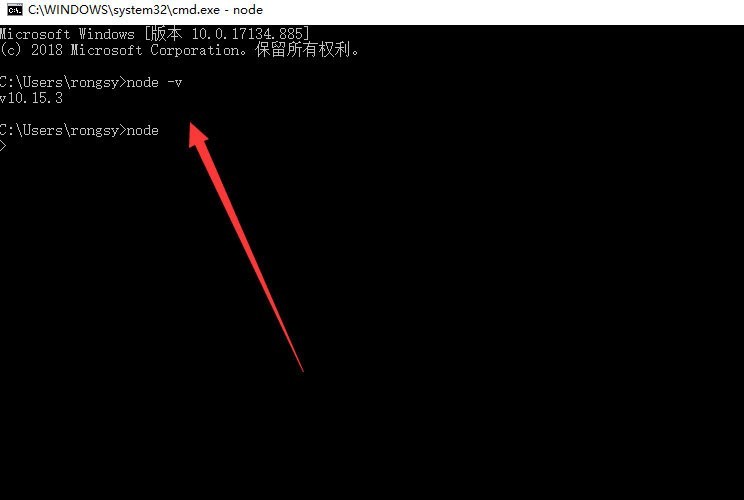
2.按下:【Ctrl + Shif + P】,打开搜索框,输入【Configure Display Language】,看到此时二级菜单显示【en】和【Install additional languages】,选择后者【Install additional languages】,进行语言包安装。
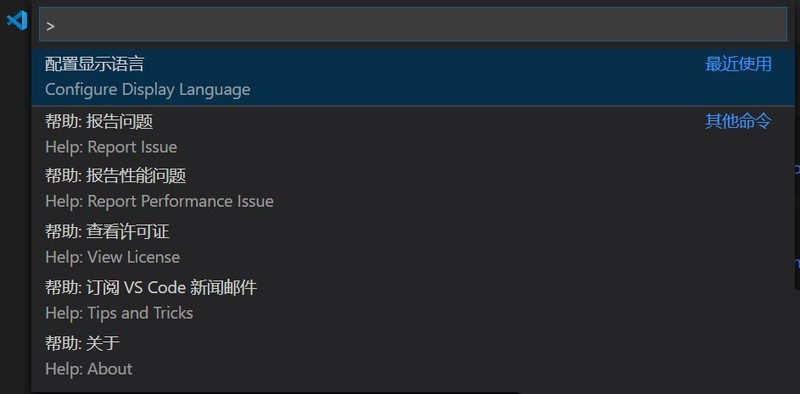
3.在左侧的搜索结果中,选择需要的语言包,比如中文语言包,选择Install,点击安装,此时它会提示:重启VSCode之后即可使用中文。
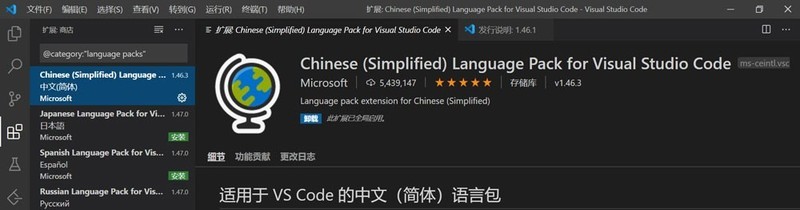
4.重启之后,我们可以看到汉化后的界面,此时在主页面,点击左侧工具栏中的插件按钮,可以选择插件进行安装。
5.接着打开VSCode,点击左侧的方块按钮。

6.然后搜索LeetCode,点击安装,如下图所示:

7.接下来左侧就多出了一个按钮,点击它。
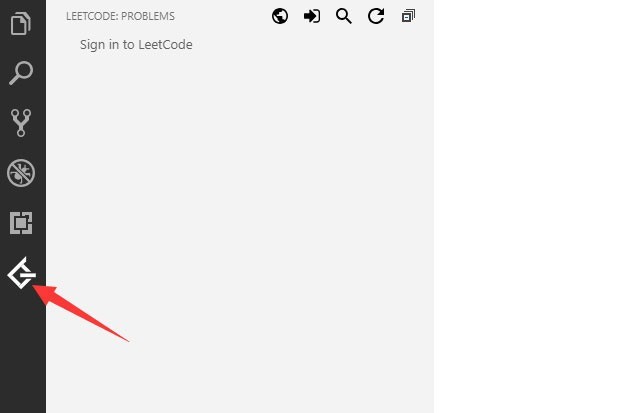
8.然后点击sign in,如下图所示

9.输入用户名和密码登录即可。

以上就是VSCode中怎么安装LeetCode插件_VSCode中安装LeetCode插件教程的详细内容,更多请关注小编网其它相关文章!

